I am searching for examples of defining the controller events for the switches where hitting the On paddle one time does X, hitting it twice does Y, third time does Z, etc., and not finding a message thread describing the best way forward. Is a separate event needed for each "number of taps" on the paddle, for "ON", and separate events for each OFF taps #? Apologize if it is there and I am just not seeing it.... ??
Announcement
Collapse
No announcement yet.
Defining Events for the WD200+
Collapse
X
-
You will need an event for each function (single, double, triple tap, etc.). The trigger in this event MUST be “If this Device had its value set to...” rather than “This device changes and becomes...” or it will not trigger if the same scene is set a second time. Also note that a single press and a press and hold will control the HomeSeer switch or dimmer in addition to sending the central scene.
This event will turn our media room lights and equipment on when the stairwell light top paddle is pressed twice or if it is pressed and held.
HS4 Pro, 4.2.19.16 Windows 10 pro, Supermicro LP Xeon
- Likes 2
-
Exactly the kind of example I am searching to learn from! Can you help me understand your "wait 1 second" intent, as well as the last Then statement? (figured out you are implementing a "theater mode" of sorts with the recessed going to off, yes?)Last edited by TexARC; August 3, 2018, 01:23 PM.
Comment
-
The Wait 1 second is unnecessary. In the past, I may have put that in because of some latency in controlling virtual devices. That Event was probably built more than a couple of years ago. That 1 second would make sure the virtual devices that were just set in the prior actions have time to be set as they are used in the following Events.Originally posted by TexARC View PostExactly the kind of example I am searching to learn from! Can you help me understand your "wait 1 second" intent, as well as the last Then statement? (figured out you are implementing a "theater mode" of sorts with the recessed going to off, yes?)
There is no issue with setting Virtual Devices now, so the 1 second Wait is not needed. Early on I got in the habit of slowing actions down because we were suffering with infrequent issues of system slowness. The folks at HomeSeer cured all of that (for my system) almost two years ago.
HS4 Pro, 4.2.19.16 Windows 10 pro, Supermicro LP Xeon
- Likes 1
Comment
-
Click on the red airplane under the action to get advanced optionsOriginally posted by Charles_cz View Postrprade, where is the line "If the Event Conditons are True, Run Event" coming from? I don't see it as an option in my setup. Is that part of some plug-in?
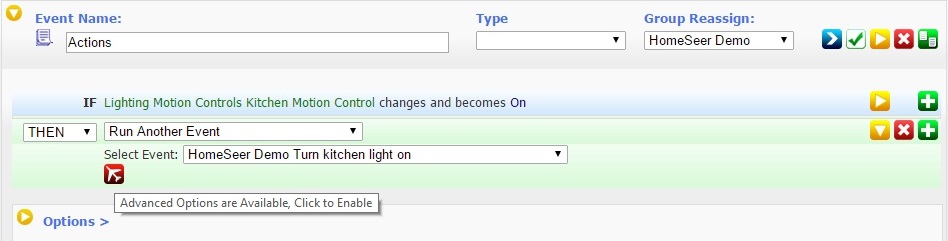
and you will see the option
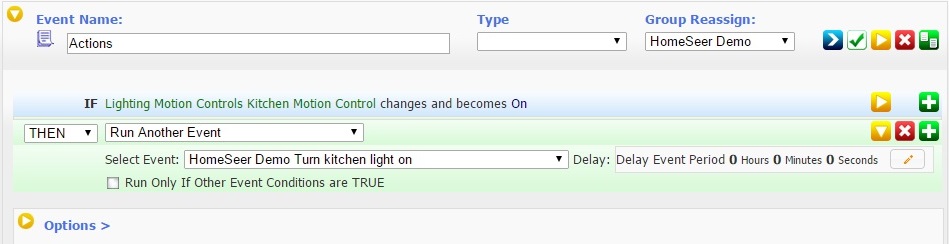
This and other information is in the Event Clinic
HS4 Pro, 4.2.19.16 Windows 10 pro, Supermicro LP Xeon
- Likes 1
Comment
-
Oh... Perfect. Thank you.Originally posted by rprade View Post
Click on the red airplane under the action to get advanced options
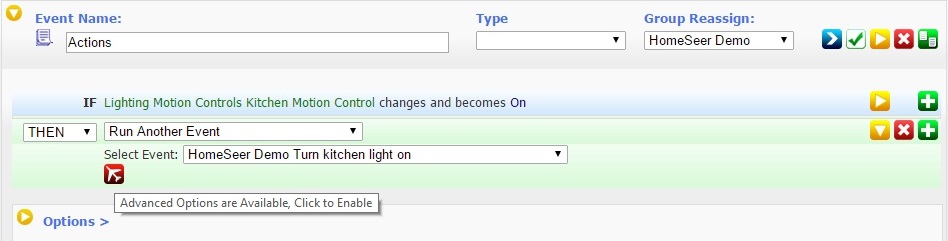
and you will see the option
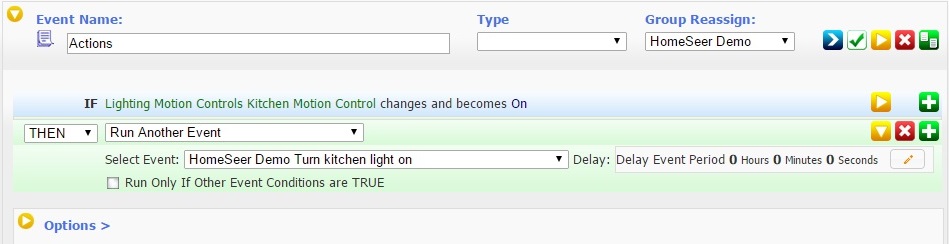
This and other information is in the Event Clinic
Comment
-
Hope you are still around for this. I can't seem to get the options "If lighting Stairwell Ceiling Scene had its value set to Scene 001 Key Pressed Twice" during setting up an event. Here's what I am seeing in HS3:Originally posted by rprade View Post...The trigger in this event MUST be “If this Device had its value set to...” rather than “This device changes and becomes...” or it will not trigger if the same scene is set a second time. Also note that a single press and a press and hold will control the HomeSeer switch or dimmer in addition to sending the central scene.
How did you get the option to Key pressed twice? Sorry to let a full year go by, but until this last week my Hometroller was not stable enough for me to have confidence enough to develop *anything* with it.
Comment
-
Perhaps I need to go to a different place on the board to seek more basic assistance. Your posted event is not foreign to me - I have add these types of IF-THEN/WHILE events running for 22+ years on a different and no-longer-supported controller system that frankly is rock-solid even though I haven't changed a thing on it for about two years. The techniques in Homeseer are ill-defined. The "help" provisions for the getting started part that one clicks on in the HS3 are so simple as to be useless. I am baffled that even many years after Homeseer has been launched that there is not a single book of examples from either an advanced user or the company.Originally posted by rprade View PostIt is not a Scene control, it is a Central Scene Device as part of the switch/dimmer.
As I said, this set of events is very like what I have had for 22 years in other HA software. The problem is the lexicon and the "how" of getting to certain feature creation. For example, I cannot determine HOW one creates the "Scene 002 Key Pressed 2 Times". I don't see a route to do this in the ZWave Node definition table:
I've also been told in other threads that this is where I can identify what kind of switch each node is, so that I can then determine whether I need to perform firmware updates to them. I can't tell by looking at this screen. This is nicely baffling! Step-by-steps would sure be neat, I.E.:
Step-by-steps would sure be neat, I.E.:- Use Z-Tools to add the device by loading the app, touching the Green "Add Device", once it starts telling you it is looking, then press the paddle on the new switch a couple of times so that it sends signals which the Z-Tools detects. It will report a node found and added. You will be prompted for names for the device, the location, and the category. This is why you will end up with stupid names like "Garage Garage Garage Door" in your device listing.

- Now go into Homeseer and you can verify the switch is present by going to Plug-In|Z-Wave Management|Node Information, and here is an explanation for each of the elements listed:
- Pick any of them and read the explanation of their importance and choices you have for them, such as "set polling" or "route" or "child device" (just kidding there is no such explanation *anywhere* that I can find...)
- Once devices are installed, then you need to ? set up events? set up scenes? do something else first?
- Setting up Scenes allows you to write once and call from a variety of situations, the same activities/actions.
- Setting up Events allows you to control your devices based on triggers such as time of the day, sunsets, a single device's change of status like turning on or off.
- You can also use some more advanced switches to do different things based on whether you press the on paddle ONCE, TWICE, THRICE, OR EVEN FOUR times.
- You do this by going to ______ and defining "Two Presses" by ________. ? NO clear idea. But it can be done as your post documents.
- Once defined, you then go to the __________?(scenes? events?) and incorporate the just-defined action of two presses to link it to an event of controlling six other devices.
- You can also define virtual devices that allow you to pass values through scenes or events by..... ????? <shrug> I'll keep tilting at the windmills and eventually "get it", I'm sure, thanks to the patience and help of people up here. It's just frustrating when you don't even have the documentation to begin to know what questions to even ask.
Comment
- Use Z-Tools to add the device by loading the app, touching the Green "Add Device", once it starts telling you it is looking, then press the paddle on the new switch a couple of times so that it sends signals which the Z-Tools detects. It will report a node found and added. You will be prompted for names for the device, the location, and the category. This is why you will end up with stupid names like "Garage Garage Garage Door" in your device listing.
-
You don’t create "Scene 002 Key Pressed 2 Times", it already exists. HomeSeer is simply Devices and Events. A Device can be read to start or Condition an Event or be controlled by an Event or directly through the Device Manager. Virtually anything you want to do can be done in an Event. Don’t bother with “Scenes” (in the Z-Wave context), just create an Event to control your Device or group of Devices and decide on the Trigger that will make an Event run. An event can create a “Scene” and can be run by Triggers or called from another Event.
If you look at node 8 in your screenshot above, there is the a Root device “Garage Backyard Ground Floods”. This device is the wrapper for the control device “Ground Floodlights” and the Central Scene values in “Garage Back Flood Lights”. An Event can be triggered by that Central Scene value (scene 001 pressed once, two times, etc.) as I showed in my Event screenshots above. An Event can also control “Ground Floodlights” in an Action. You could build an Event triggered by “Garage Back Flood Lights” set to “Scene 001 pressed 2 times” that would then set “Ground Floodlights” to On or “Garage Back Flood Lights” set to “Scene 002 pressed 2 times” that would then set “Ground Floodlights” to 10%. It is all just Devices and Events.
A good starting place is the Event Clinic Table of Contents post here. As you walk through the topics, it will give you a handle on how an a Event can be started, controlled by other devices and act on devices. All HomeSeer devices are based on a similar structure. The thread on Virtual Device Creation and Modification here will give you some basic understanding on how HS Devices work. As you wrap your mind around what a Trigger is, what a Condition can do and how an Action can control Devices, it will become much easier. Those fundamentals are imperative to understanding how to make your home do what you want when you want. Don’t worry about polling, node information or any of the other things yet, just look at devices on the Home page and Events.
Also come up with naming for locations and devices that works for you, then apply the same methodology to every device. This will make it easier to filter Devices and to find them in Events. In Tools>Setup>Custom, you can define Location 2 (default “Floor”) and Location 1 (default “Floor”) to suit your needs, then click on the device name (either from the Home page or Node Information) and rename the device and/or assign Location(s). For your Node 8 above I would assign the same locations to the root and both child devices, something like “Lighting” (location 2) “Garage” (location 1). Then I would name the devices:- Backyard Flood Root
- Backyard Flood Level
- Backyard Flood Scene
HS4 Pro, 4.2.19.16 Windows 10 pro, Supermicro LP Xeon
- Likes 1
Comment
-
I've gotten a day off from work so I am working again to succeed in creating an event using the device in node 8 to indicate "Scene 002 pressed 2 times". You say it already exists but it does not appear in the node information, nor is it offered as a choice during the creation of an event in any way that I have spent literally hours working every angle I can think of.Originally posted by rprade View PostYou don’t create "Scene 002 Key Pressed 2 Times", it already exists.....
If you look at node 8 in your screenshot above, there is the a Root device “Garage Backyard Ground Floods”. This device is the wrapper for the control device “Ground Floodlights” and the Central Scene values in “Garage Back Flood Lights”. An Event can be triggered by that Central Scene value (scene 001 pressed once, two times, etc.) as I showed in my Event screenshots above. An Event can also control “Ground Floodlights” in an Action. You could build an Event triggered by “Garage Back Flood Lights” set to “Scene 001 pressed 2 times” that would then set “Ground Floodlights” to On or “Garage Back Flood Lights” set to “Scene 002 pressed 2 times” that would then set “Ground Floodlights” to 10%. It is all just Devices and Events.
When you say "it already exists" can you tell me WHERE it already exists, for I cannot find it.
I've enabled the red airplane for advanced options where it appears to no advantage. I have gone through the event clinic table of contents but I'm missing this very basic tool implementation. It has helped me to make better events, and I really appreciate your examples you posted because the exemplify how to use multiple triggers to consider all the situations that an event's actions can be invoked for. Lots of power there.
So, please, the topic of defining "one press", "two presses", "three presses" of the top or bottom paddle on the switch - how does one get HS3 to display as a choice these presses during the creation of an event? Thanks!
Comment
-
OK. Lets start with your screenshot from post #10 above. I isolated Node 8 have circled the central scene device.
.
Now here is a similar HSWD200+ in my system, one of three controlling my backyard flood lights. . I have circled the central scene device.
The Event is built on the Events Management screen accessed under View>Events. My system has a customized header, so I have moved Events to its own link for easy access.
When you are building an event the first thing you do create and name the Event, then pick the device as a Trigger. Here I have created a Backyard Scene Event. I have used "A device had its value set to..."
Then I found the Central Scene Device for my Backyard Flood Lights, then selected the Status "Scene 002 Key pressed 2 Times".
This Event will Trigger any time you press the bottom paddle 2 times. The only thing left to do is to set an Action, here I am having it turn the same dimmer to Off.
Here it is collapsed.
You only use a Device as the Trigger as I illustrated in this screenshot in post #9 above
HS4 Pro, 4.2.19.16 Windows 10 pro, Supermicro LP Xeon
- Likes 1
Comment


Comment