This thread is going to be a beginning to end construction of a set of events for motion controlled lighting. The goals of these events are:
First we need to create two virtual devices. The first "Motion Control Dusk-Dawn", is a control to allow the motion control of lighting to be limited to times when there is actual need for additional light in the rooms. There is a condition of "Nighttime" which is valid from Sunset to Sunrise, but in actual use, there is a period before sunset and after sunrise where there is not enough ambient light to filter in to interior rooms. So we want to enable motion control 30-60 minutes before sunset and keep it enabled 30-60 minutes after sunrise. There are no event conditions that will handle this. Here is a list of all of the time conditions available:
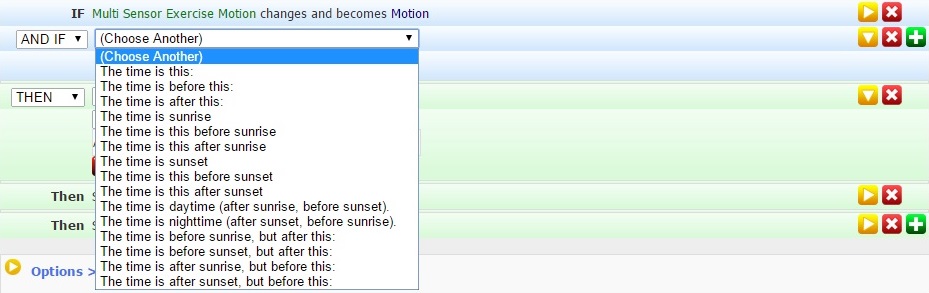
What is missing is "The time is after this before sunset" where you could plug in your 30-60 minute dusk "buffer" in the condition. Similarly there is no condition "the time is before this after sunrise". The absence of these two conditions make a virtual device the easiest way to implement the Dusk-Dawn timing. Once created and controlled, this one virtual device can be used in many events.
The second virtual device we need is used to disable motion control for a lighting group. One of these devices needs to be created for each lighting zone that uses a single motion detector. In this case the lighting group is in an exercise room, so we'll name its control "Exercise Motion Control".
Here are the step by step instructions for creating a virtual device. At the top right of the device manager page are a series of icons. As in the Event Management page the "+" symbol indicates adding a new device.
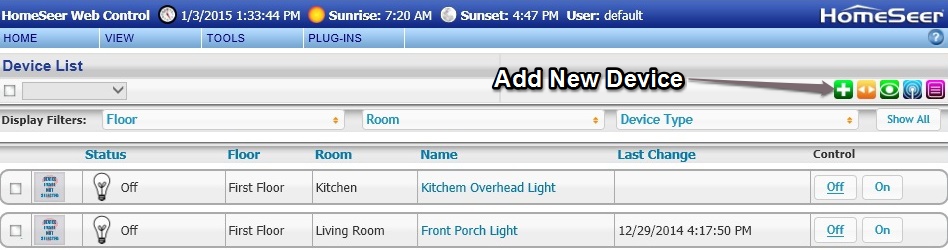
You are prompted to name the device.
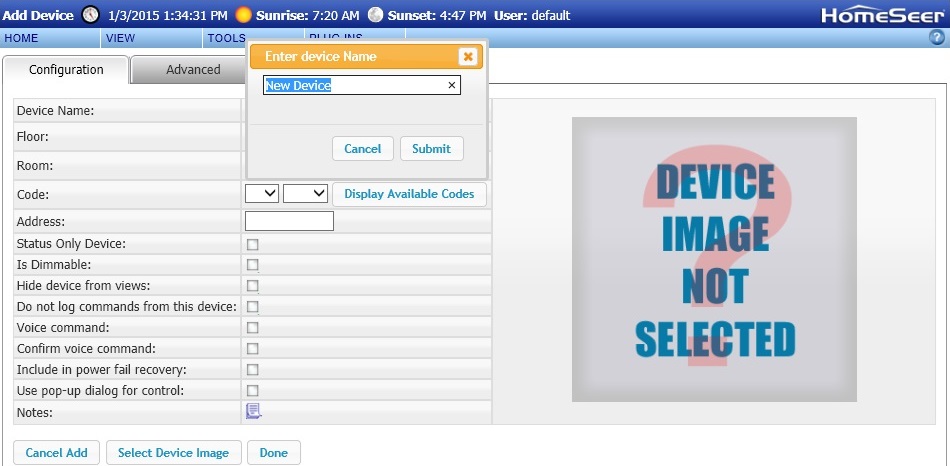
I named the first of mine Interior Motion Dusk-Dawn.
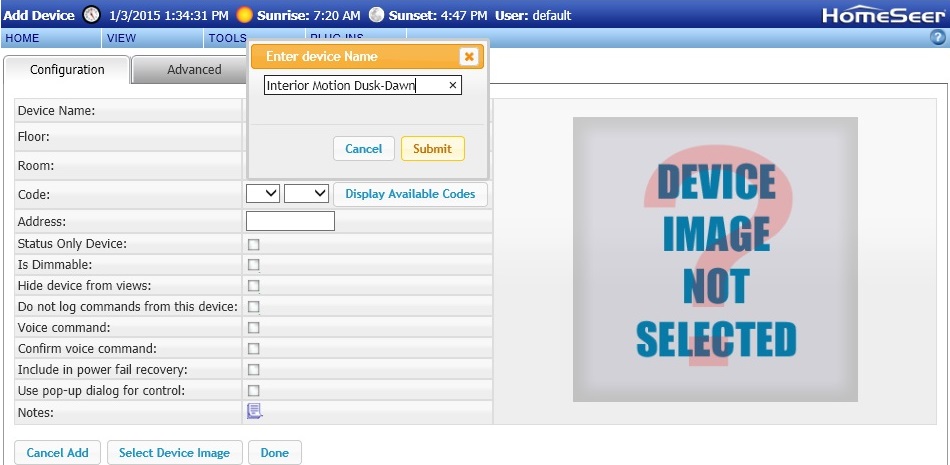
Click on Submit and you will have a normal looking single device configuration page where you can give "Floor and "Room" assignments to the device.
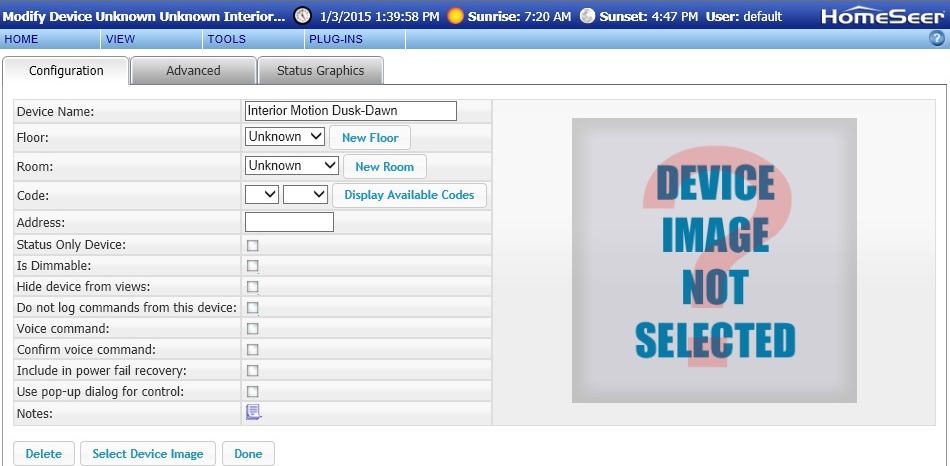
In my installation I chose to use "Functional Group" and "Room" for my Label 2 and Label 1 respectively. In some of the following screenshots you will see that new label.
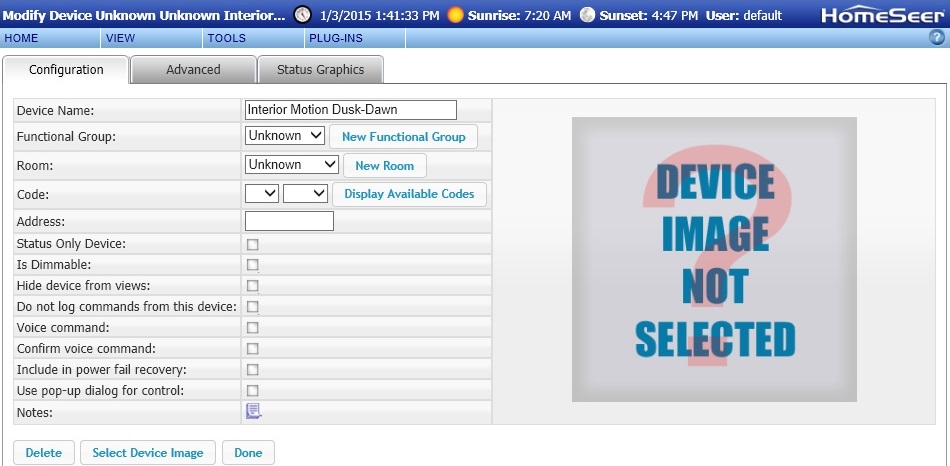
You can change those labels in HomeSeer Setup under the Custom tab.
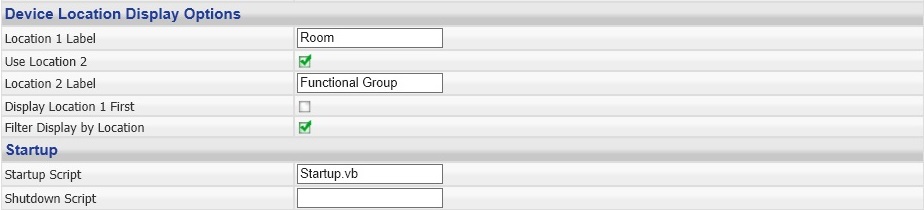
I assigned a Functional Group "Lighting" and a Room "Motion Controls". You can chose your own naming conventions and labels to suit your own organizational requirements. I have made my decisions on how I want to be able to filter devices within the Device Manager as well as how they are represented in the HSTouch Default Projects. You can change the labels at any time and you can reorganize your devices within those labels individually or as groups of devices.
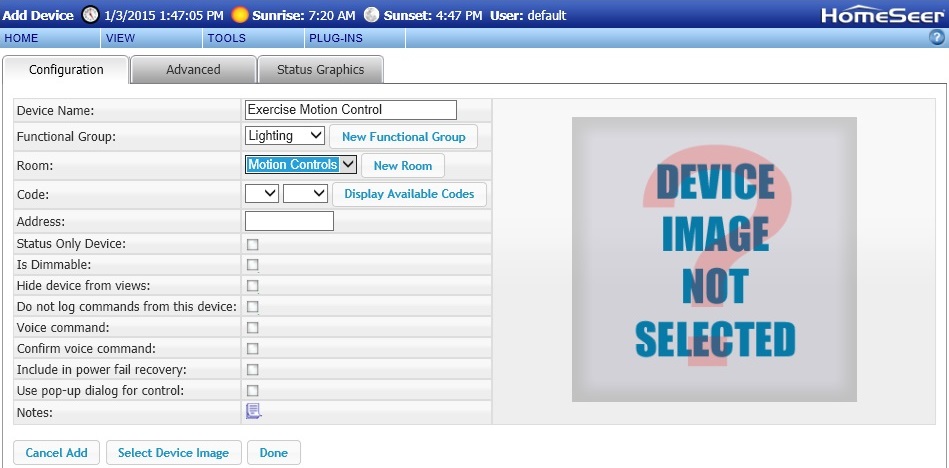
Then create the second device which is used to enable or disable motion control on an individual light. That device is created in the same way as the first device. Then you will see your two new devices in your Device Manager, here filtered on Motion Controls. If you notice, your virtual devices look like any other physical device, with ON-OFF controls, status text and status graphics.
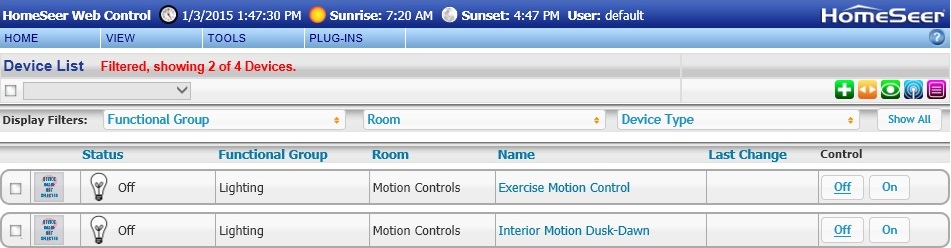
- Turning lights on when someone enters the room
- Keeping the lights on as long as there is motion in the room
- Turn the lights off at a predetermined length of time after the room is no longer occupied
- Enable motion controlled lighting only during evening and night hours and disable it when there is adequate ambient light
- Provide a simple means of disabling motion controlled lighting to:
- Prevent the lights from automatically coming on when entering the room
- Prevent the lights from automatically turning off when the room is no longer occupied
- Provide a simple means of re-enabling motion control
- Timers
- Counters
- Virtual Devices
First we need to create two virtual devices. The first "Motion Control Dusk-Dawn", is a control to allow the motion control of lighting to be limited to times when there is actual need for additional light in the rooms. There is a condition of "Nighttime" which is valid from Sunset to Sunrise, but in actual use, there is a period before sunset and after sunrise where there is not enough ambient light to filter in to interior rooms. So we want to enable motion control 30-60 minutes before sunset and keep it enabled 30-60 minutes after sunrise. There are no event conditions that will handle this. Here is a list of all of the time conditions available:
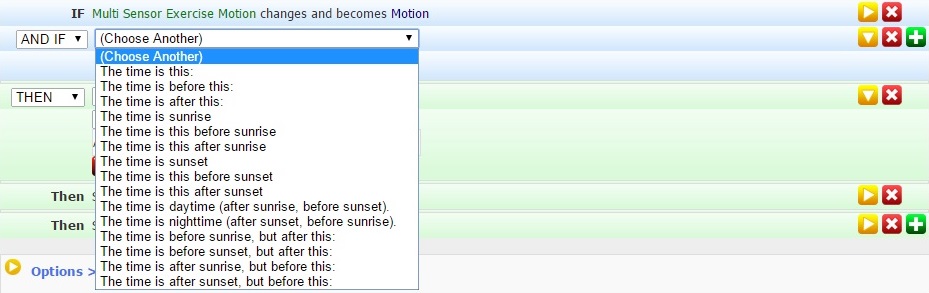
What is missing is "The time is after this before sunset" where you could plug in your 30-60 minute dusk "buffer" in the condition. Similarly there is no condition "the time is before this after sunrise". The absence of these two conditions make a virtual device the easiest way to implement the Dusk-Dawn timing. Once created and controlled, this one virtual device can be used in many events.
The second virtual device we need is used to disable motion control for a lighting group. One of these devices needs to be created for each lighting zone that uses a single motion detector. In this case the lighting group is in an exercise room, so we'll name its control "Exercise Motion Control".
Here are the step by step instructions for creating a virtual device. At the top right of the device manager page are a series of icons. As in the Event Management page the "+" symbol indicates adding a new device.
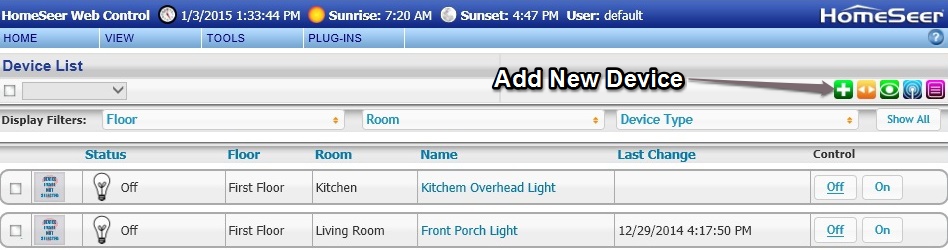
You are prompted to name the device.
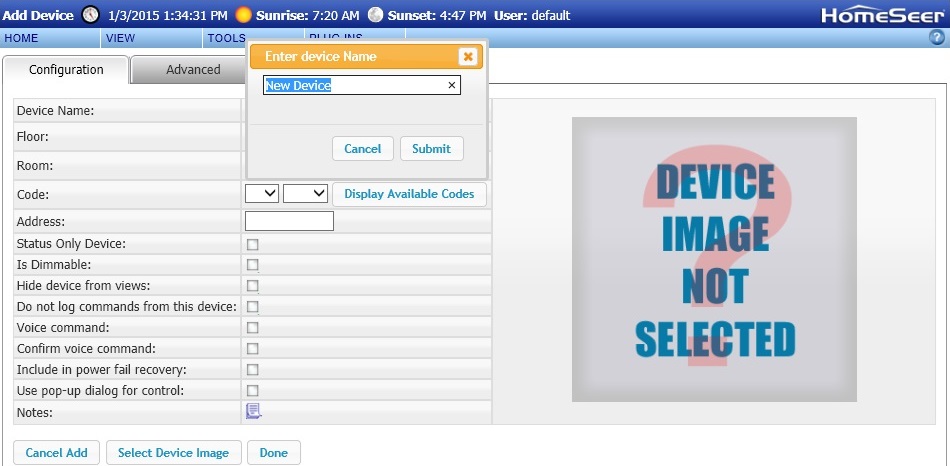
I named the first of mine Interior Motion Dusk-Dawn.
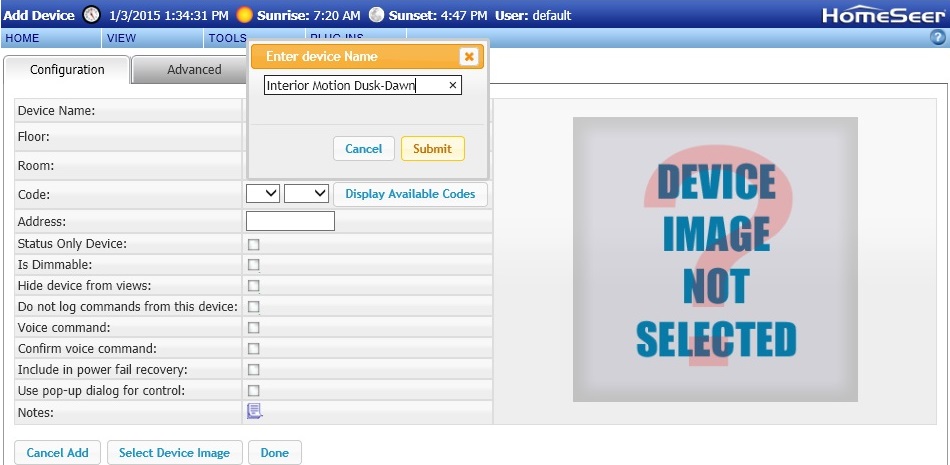
Click on Submit and you will have a normal looking single device configuration page where you can give "Floor and "Room" assignments to the device.
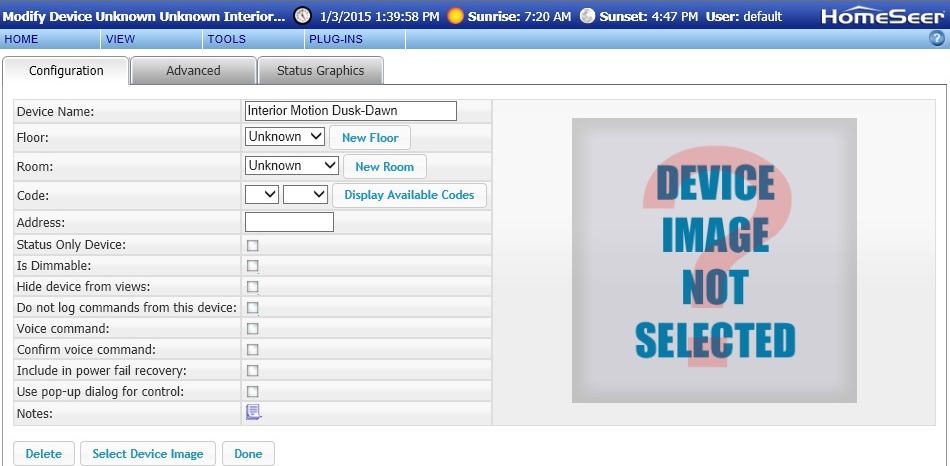
In my installation I chose to use "Functional Group" and "Room" for my Label 2 and Label 1 respectively. In some of the following screenshots you will see that new label.
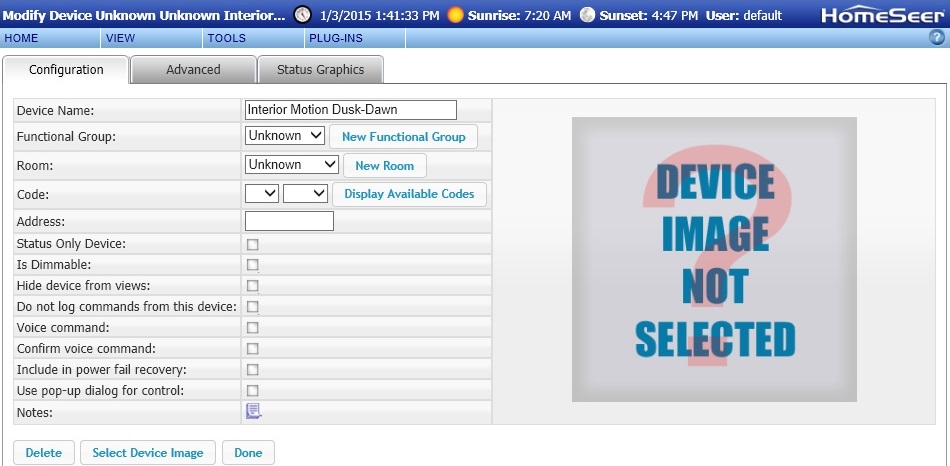
You can change those labels in HomeSeer Setup under the Custom tab.
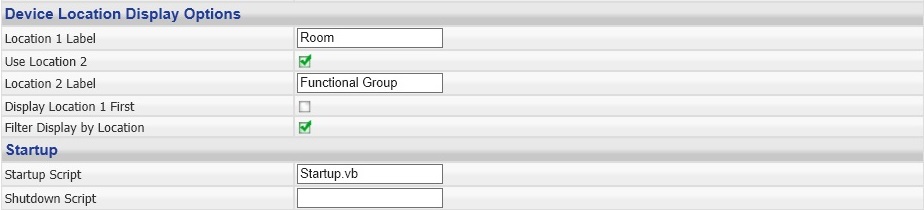
I assigned a Functional Group "Lighting" and a Room "Motion Controls". You can chose your own naming conventions and labels to suit your own organizational requirements. I have made my decisions on how I want to be able to filter devices within the Device Manager as well as how they are represented in the HSTouch Default Projects. You can change the labels at any time and you can reorganize your devices within those labels individually or as groups of devices.
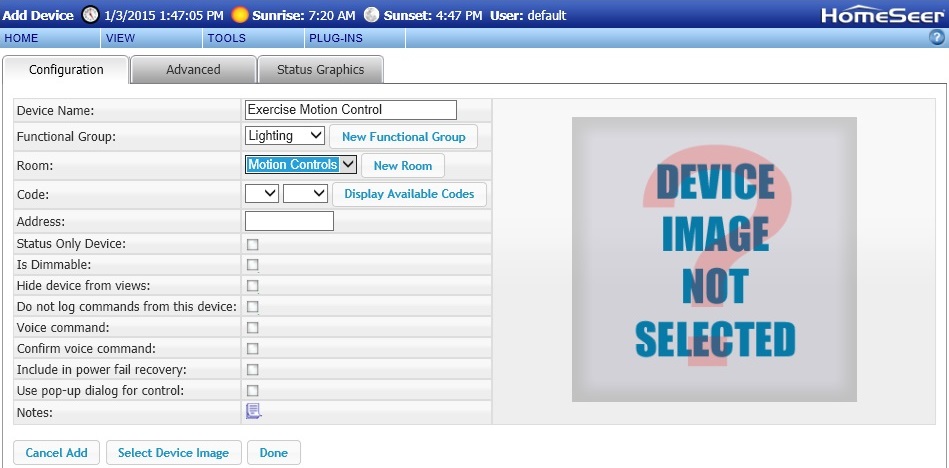
Then create the second device which is used to enable or disable motion control on an individual light. That device is created in the same way as the first device. Then you will see your two new devices in your Device Manager, here filtered on Motion Controls. If you notice, your virtual devices look like any other physical device, with ON-OFF controls, status text and status graphics.
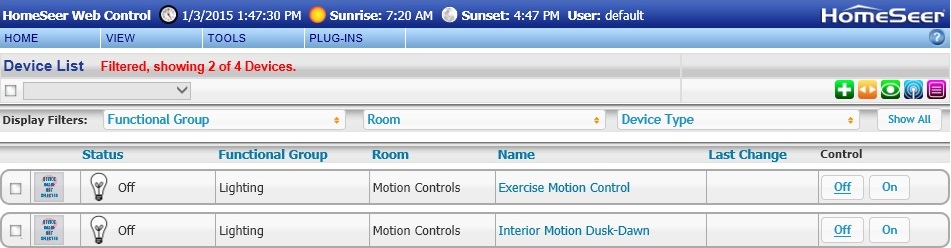

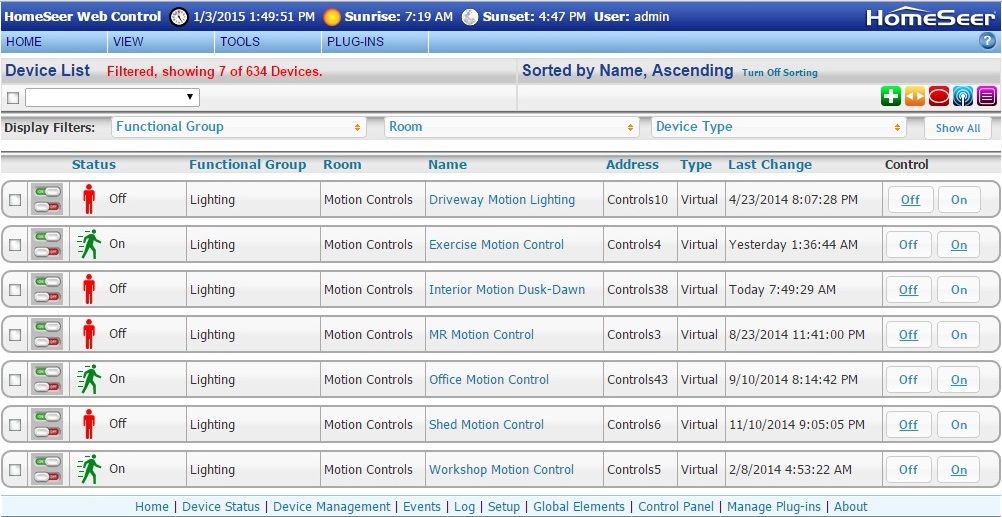
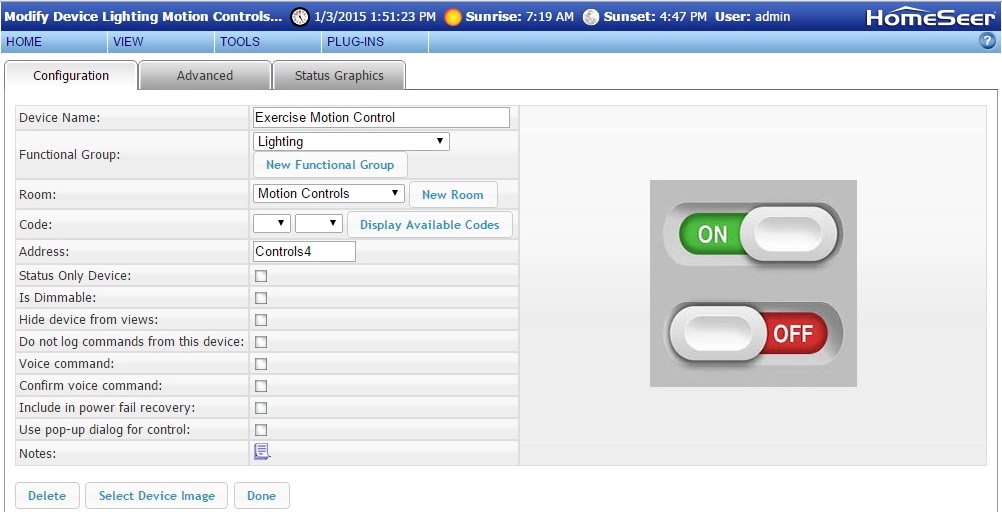
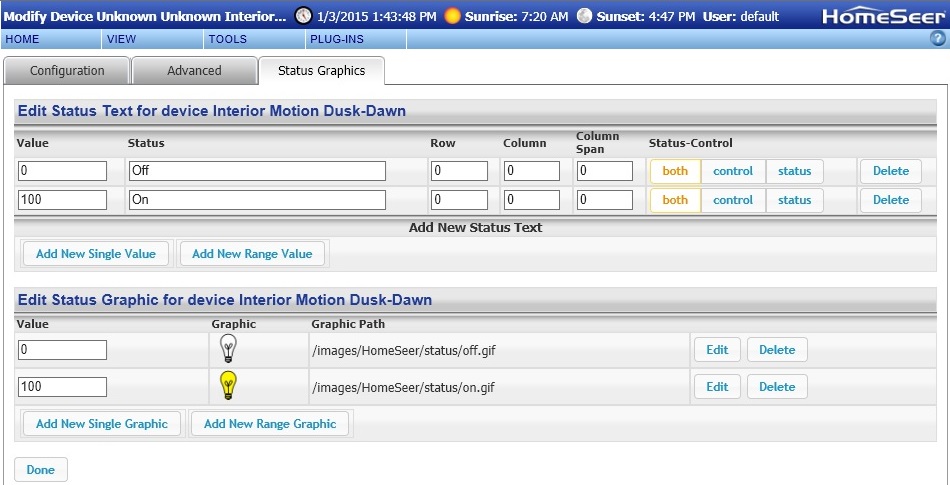
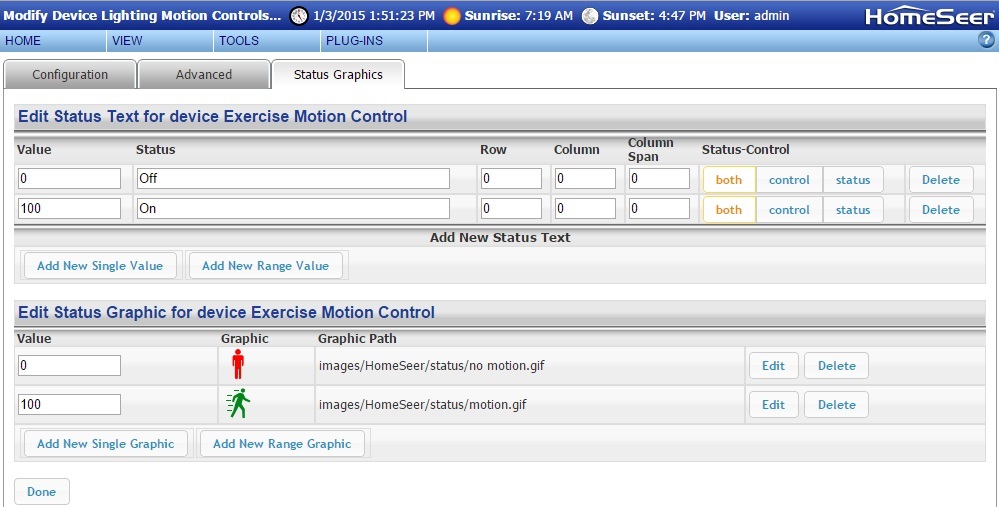
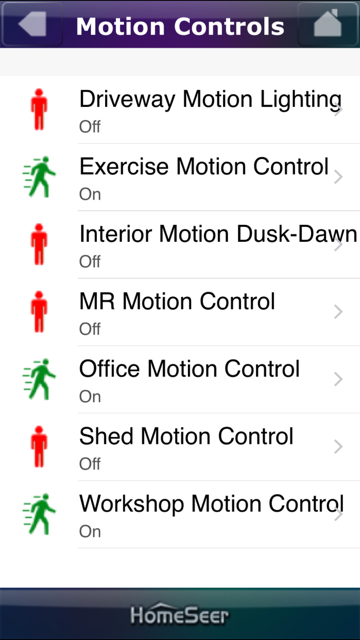
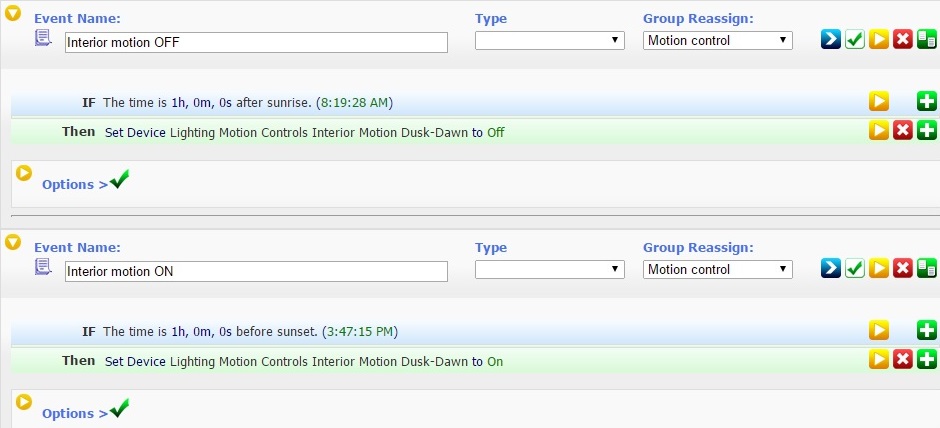
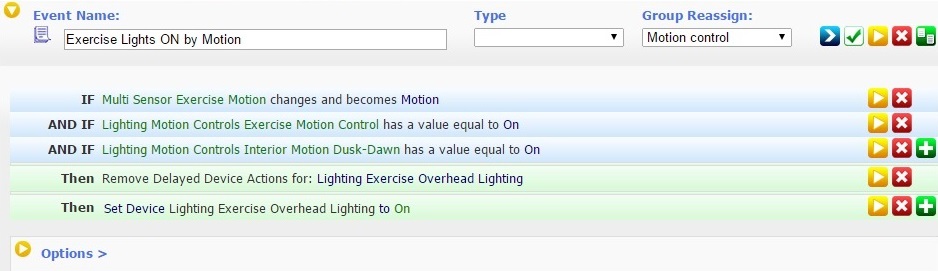
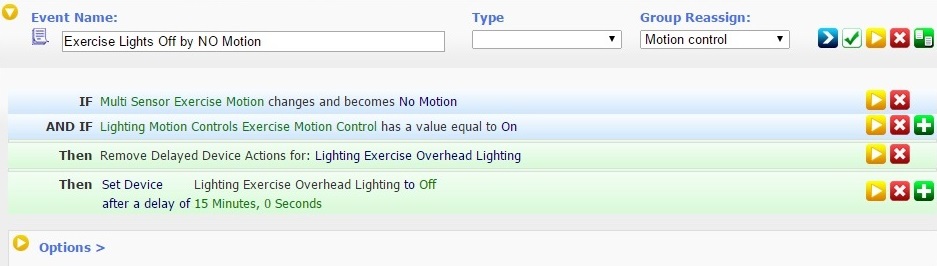
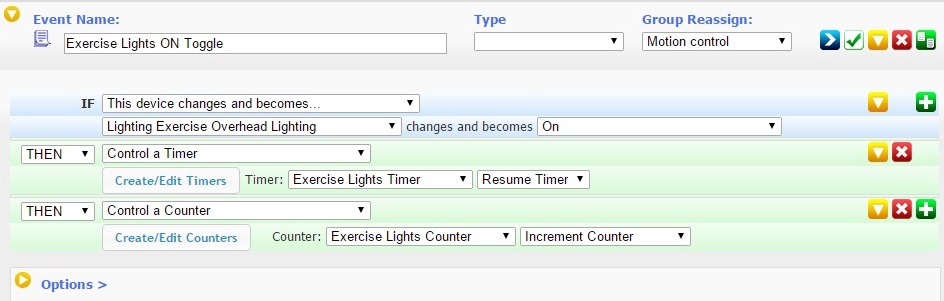
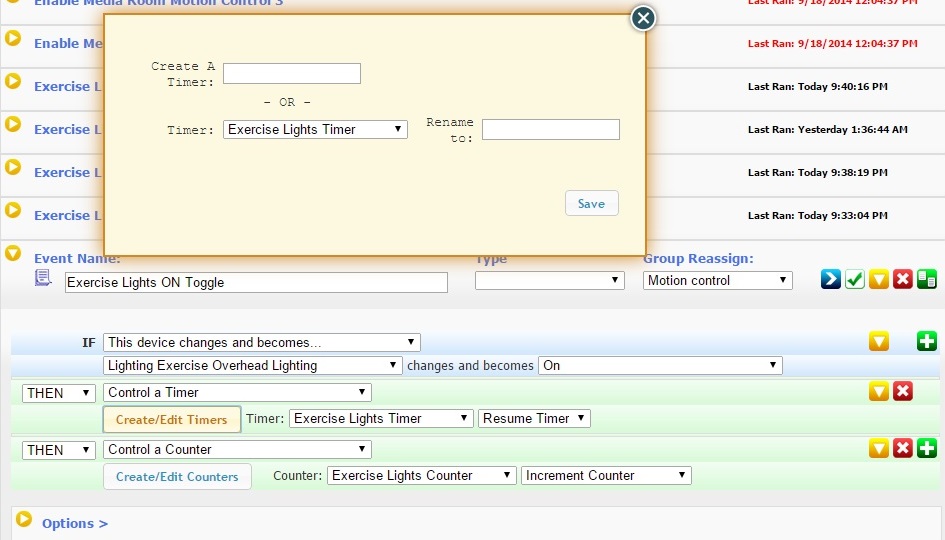
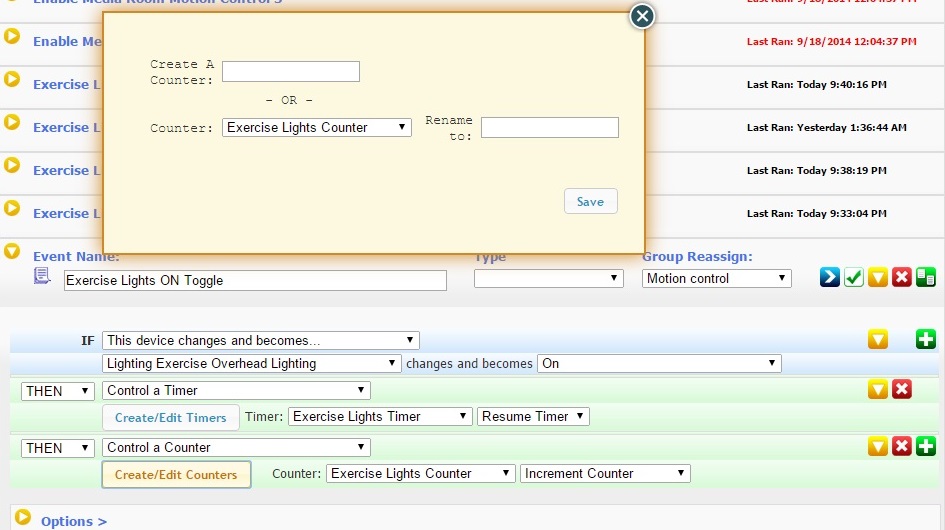
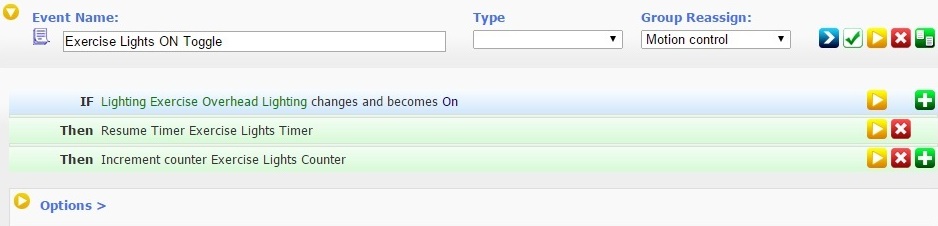
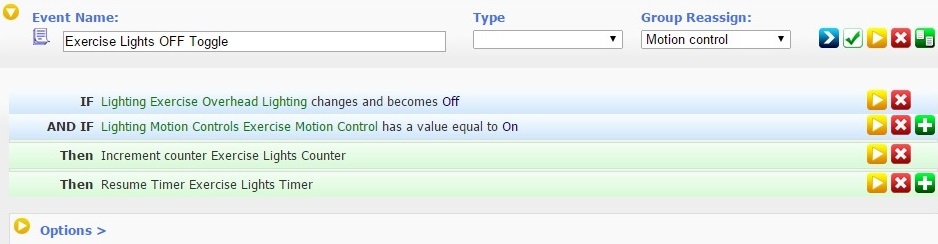
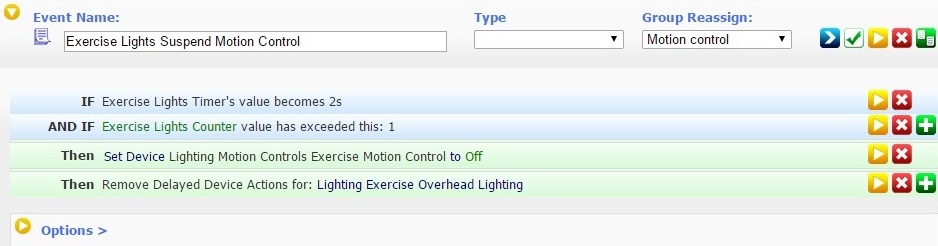
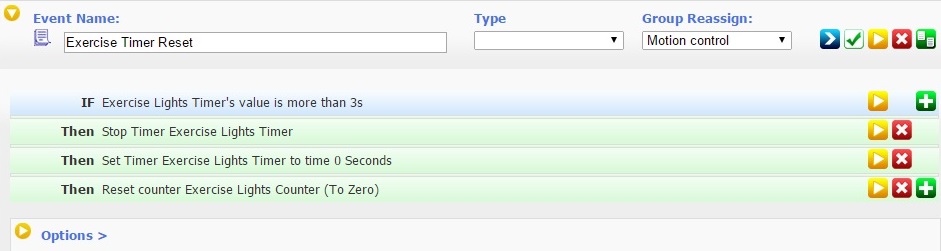
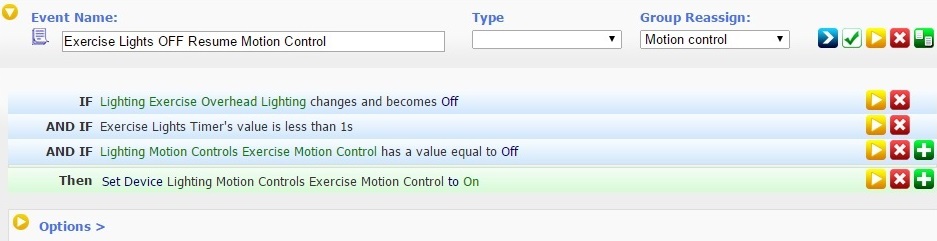

Comment